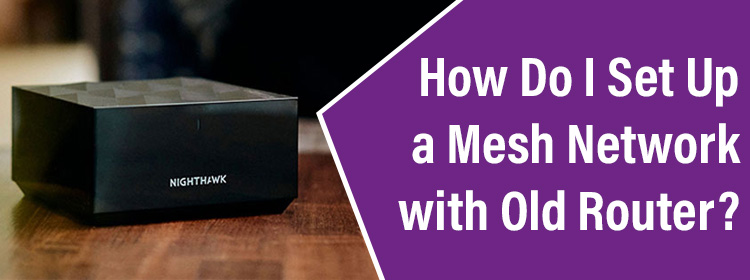
In the internet world, you can see a number of devices. You might be familiar with some of them whereas others might be very new to you. Modems, routers, extenders, PoE switches; these all are examples of internet devices that either provide you the internet or amplify the signals taken from another device. Then comes the mesh network!
If we talk about the mesh network, then it consists of number of networking units that are generally called nodes. One can set up a mesh network independently or with a router. The first process is easy and does not actually require much effort. But, when it comes to set up a mesh network with old router, people generally have no idea. In this very post, we are going to discuss the process of adding a mesh network to the old router. Shall we start?
A mesh network as already told, has more than one networking units. These units work together to route the data from internet to your WiFi client devices like mobile phones, laptops, etc. If we discuss in detail, then you can set up any node as the parent node i.e. the node that directly connects to the host gateway via an Ethernet cable. Other nodes are called child or secondary nodes. They are wirelessly linked to the main node. This is to bring to your attention that the host gateway is generally an ISP provided modem due to which the parent node starts working as a router.
If you want to use the mesh network with an existing router, then there are high chances of creating a double NAT situation. The reason being, the Primary unit (node) in the mesh system will also work as a router. Two routers will perform that NAT (Network Address Translation) task that is going to create a lot of chaos.
To avoid the double NAT situation from being created, you should set up your existing router in the AP mode. It will turn off the routing abilities of your old router. The AP mode feature is generally available on routers brought in by Netgear, TP-Link, Ubiquiti, Mikro Tik, Linksys, etc. The steps that we are going to jot down now will help you turn your Netgear router into a Bridge networking device.
We have already told you why the AP mode should be activated on the old router before you set up a mesh network with its help. Refer to the instructions given below to know how you can enable the AP Mode function on your Netgear router via routerlogin.net:
Now, the next part is to set up the mesh network with your old router. Before you do that, you should note down the SSID and password of your Netgear router that is now working as an access point. We are assuming that you are attempting to set up a Nighthawk mesh network with your old router. You can do it easily using the Nighthawk app. Here are the highlights involved in the process:
This is how you can set up a mesh network with old router via router login page. Ensure that you follow the correct instructions on the Nighthawk app and relocate your nodes to the perfect place after the setup process.
There are chances that you do not want to set up your Netgear router as an Access Point. In that scenario, you will have to set up the mesh router (the first node) in the Bridge mode. But, prior to doing anything, read the user manual of your mesh network very carefully to verify whether it runs on the Bridge mode or not.
There are two ways to set up a mesh network with old router. You either have the liberty to use the old router in the AP mode or setting up the mesh primary node in the Bridge mode. The choice is all yours. Also, if you own a modem router, things will be different. In that case, you are suggested to enable Bridge mode on the modem router by accessing its web portal or the dedicated mobile app.
Tags: net, Nighthawk mesh router setup, Routerlogin, Set up Mesh network