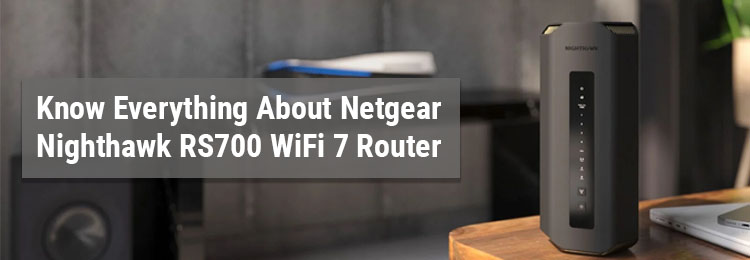
Netgear is known for rolling out networking devices equipped with awestruck features. In March 2023, Netgear launched its very first WiFi router that claimed to work on WiFi 7 technology. This is to inform you that previous Netgear routers used to work with WiFi 5 and 6 technologies. Since experimenting is what Netgear tends to do every now and then, it decided to roll out the Netgear Nighthawk RS700 WiFi 7 router that promised to work on the latest WiFi technology i.e. WiFi 7. It was stated that it would fulfill the internet requirement of every household irrespective of the shape and size.
Recently, the product has entered the market and has gathered a huge fan following since its launch. And whenever a new device is rolled out by Netgear, people show a keen interest in knowing about its features and functionalities. Not only this, they also show a genuine interest in installing it. With that said, we’ve penned down this blog in which we will not only shed light on the most prominent feature of the product i.e. WiFi 7 technology but will also share the steps to install the router in the house. Read on.
The table given below will help you understand the key differences between a WiFi 6 and WiFi 7 router in an easy manner.
| S. No. | Protocol | WiFi 6 Router | WiFi 7 Router |
|---|---|---|---|
| 1 | Maximum speed | 9.6Gbps | 46Gbps |
| 2 | Channel bandwidth | 160 MHz | 320 MHz |
| 3 | QAM | 1024-QAM | 4096-QAM |
This is to inform you that QAM stands for Quadrature Amplitude Modulation. It is defined as the technique that encodes data on a single radio signal. From the above difference, it is clearly observed that WiFi 7 is the future of the digital realm. Now, let us try to figure out whether a Nighthawk RS700 WiFi router brought in by Netgear houses all these features or not. For this, we need to dive deep into learning its technical specifications.
| S. No. | Feature | Details |
|---|---|---|
| 1 | WiFi coverage | Up to 3500 sq. ft. |
| 2 | Speed | 19 Gbps |
| 3 | WiFi bands | 2.4GHz (4096-QAM), 5GHz (4096-QAM) and 6GHz (4096-QAM) |
| 4 | Processor | Quad-core 2.6Ghz processor |
| 5 | Antenna | 8 high-performance internal antennas |
| 6 | Ports | 10Gbps Internet port, 10Gbps LAN port, and 4 Gigabit LAN ports |
| 7 | VPN support | Provides secured remote access to the home network |
| 8 | Auto firmware update | Automatic delivery of the latest security patches to the router |
Considering that you’re familiar with the technical specifications of the WiFi 7 router, it is time that you take advantage. It is only possible if you know how to install the Netgear Nighthawk RS700 WiFi router via the routerlogin portal or the Nighthawk app. Given in the next section are the instructions that will help you complete the installation process of your RS700 WiFi router.
Before everything else, unbox your brand-new Nighthawk RS700 router and place it in a room where your modem is already doing its job. Once done, you should power down the modem and keep it turned off for 10 minutes. Now, follow these instructions to complete the rest of the setup process:
As soon as the installation process of your WiFi router is completed, you can connect as many client devices to its network to enjoy uninterrupted internet services.
That’s all about the Netgear Nighthawk RS700 WiFi 7 router. We hope that you are aware of its amazing features and will be able to make the most of them by completing the setup process.
If you want your WiFi router to deliver its best all the time, you should check for firmware updates on a regular basis so that it does not lack the latest features and technologies.
Tags: Routerlogin, wifi 7 router